Configure the Cost and Usage Report in CloudCheckr
- configure the CUR in AWS before you configure the CUR in CloudCheckr
- enable at least one Cost Allocation tag in AWS to ensure that CloudCheckr can import the CUR
CloudCheckr has integrated the Cost and Usage Report (CUR), AWS's next-generation billing tool, into our application.
In this topic, you will learn how to configure the CUR in CloudCheckr.
Procedure
- Launch CloudCheckr.
- If you already created a CloudCheckr account, select the account where you need to configure the CUR.
- From the left navigation pane, choose Account Settings > Billing and Usage. The Billing and Usage Configuration page opens.
CloudCheckr has added the Use DBR Rounding Row checkbox, which you can select if you want CloudCheckr to pull this value from the DBR to reconcile bills by a small amount. Until it becomes available in the CUR file, CloudCheckr can pull this value from the DBR.
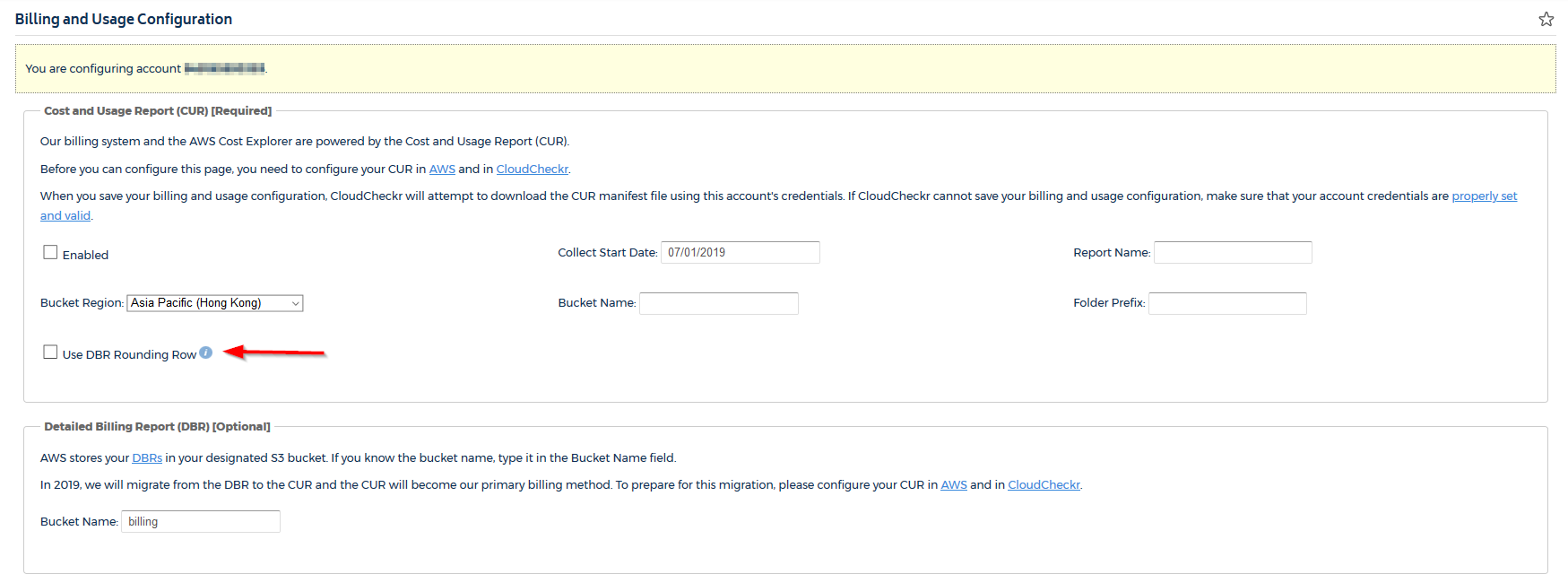
- In the Cost and Usage Report (CUR) section, provide the values that you created earlier in AWS:
- collect start date
- report name
- bucket name
- bucket region
- folder prefix
- If you did provide a report path prefix when you configured your report in AWS, copy the folder name.
- If you did not provide a report path prefix, leave this field blank.
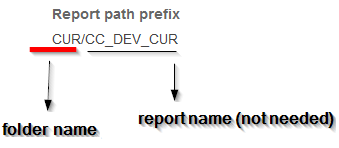
- Select the Enabled checkbox to indicate that you want the application to use the CUR.
- Click Save Configuration.
If you are preparing your account for the first time and use the CUR as your billing source, your configuration is now complete.
Error Messages
You may encounter an error message if you have provided incorrect information or there is a lack of information in the Cost and Usage Report section:
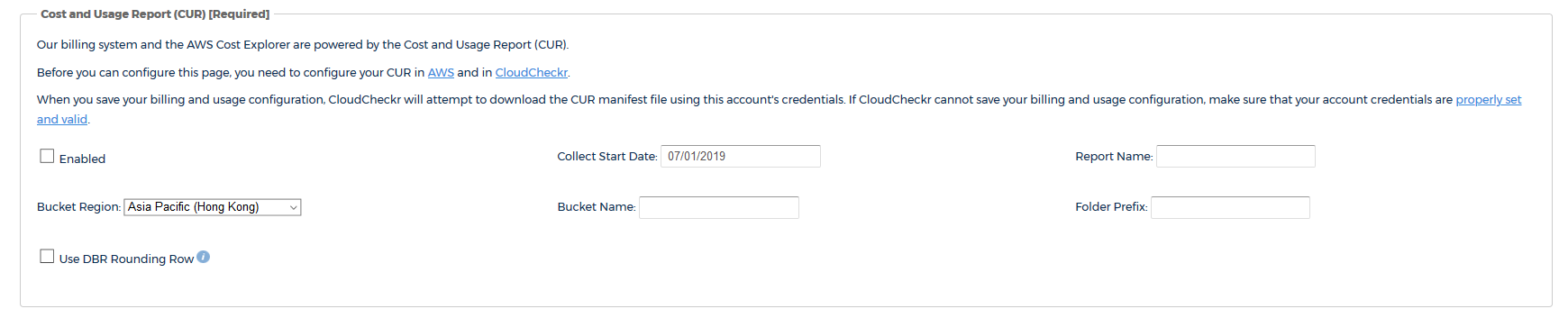
This table identifies each field in the Cost and Usage Report section and shows how invalid or no information can result in an error message.
 : indicates that you provided invalid or no information for that field
: indicates that you provided invalid or no information for that field
 : indicates that you provided valid information for that field
: indicates that you provided valid information for that field
| Scenario | Region | RI Collect Start Date | Bucket Name | Report Name | Folder Prefix | Error Message | Solution |
| Enabled checkbox is not selected |  |
 |
 |
 |
 |
Enabled CUR configuration is required on this account. Please, take a moment to read how to configure your CUR in AWS and CloudCheckr. | Select the Enabled checkbox and complete your CUR configuration. |
| Valid region; other settings are blank |  |
 |
 |
 |
 |
CUR Report Name cannot be empty. CUR Bucket Name cannot be empty. Please, take a moment to read how to configure your CUR in AWS and CloudCheckr. | Provide a valid CUR Report Name and Bucket Name and complete your CUR configuration. |
| Valid region and bucket name; other settings are blank |  |
 |
 |
 |
 |
CUR Report Name cannot be empty. Please, take a moment to read how to configure your CUR in AWS and CloudCheckr. | Provide a valid CUR Report Name and complete your CUR configuration. |
| Valid region, bucket name, and report name; other settings are blank |  |
 |
 |
 |
 |
Unable to locate the CUR manifest file. Please, take a moment to read how to configure your CUR in AWS and CloudCheckr. | Provide a valid Collect Start Date and folder prefix and complete your CUR configuration. |
| Valid region, bucket name, report name, and RI start date; folder prefix is blank |  |
 |
 |
 |
 |
Unable to locate the CUR manifest file. Please, take a moment to read how to configure your CUR in AWS and CloudCheckr. | Provide a valid folder prefix and complete your CUR configuration. |
| Region does not support S3 API command; all other settings are configured correctly |  |
 |
 |
 |
 |
An unexpected error occurs. | Select a valid region. |
| Region supports S3 API command, but is invalid for selected bucket; all other settings are configured correctly |  |
 |
 |
 |
 |
CUR Bucket region is invalid for the given bucket. Please, take a moment to read how to configure your CUR in AWS and CloudCheckr. | Select a valid region for your S3 bucket during configuration. |
| Incorrect bucket name; all other settings are configured correctly |  |
 |
 |
 |
 |
Unable to locate the CUR bucket. Please, take a moment to read how to configure your CUR in AWS and CloudCheckr. | Provide a valid bucket name during configuration. |
| Incorrect report name; all other settings are configured correctly |  |
 |
 |
 |
 |
Unable to locate the CUR manifest file. Please, take a moment to read how to configure your CUR in AWS and CloudCheckr. | Provide a valid report name. |
| Incorrect Collect start date; all other settings are configured correctly |  |
 |
 |
 |
 |
Unable to locate the CUR manifest file. Please, take a moment to read how to configure your CUR in AWS and CloudCheckr. | Provide a valid start date. |
| Incorrect folder prefix; all other settings are configured correctly |  |
 |
 |
 |
 |
Unable to locate the CUR manifest file. Please, take a moment to read how to configure your CUR in AWS and CloudCheckr. | Provide a valid folder prefix. |
| Uncredentialed account; all other settings are configured correctly |  |
 |
 |
 |
 |
There was an error trying to download the manifest file. Please, take a moment to read how to configure your CUR in AWS and CloudCheckr. | Credential your account before you configure your CUR settings. |
